Electronics
Documentation for FarmBot Genesis electronics
- Step 1: Prep
- Step 2: Connect the peripherals
- Step 3: Plug in the stepper motors and rotary encoders
- Step 4: Plug in the camera
- Step 5: Plug in the UTM cable
- Step 6: Plug the power supply into the Farmduino
- Step 7: Insert the supergland
- Step 8: Install FarmBot OS
- Step 9: Equalize the gantry
- Step 10: Mount the power supply
- Step 11: Plug in the power supply
- What’s next?
The Farmduino and Raspberry Pi are the central components of the FarmBot from an electronic systems perspective. The diagram below shows how the other electronic components connect to these boards, as well as how the two are connected to each other.
The Farmduino microcontroller uses Arduino architecture and it communicates with the Raspberry Pi using a G-code like language. The Farmduino controls the stepper drivers and motors, as well as the UTM and peripherals. The Farmduino provides power and control to all the electronic components of the FarmBot. The board has a layout and connectors that are optimized for FarmBot’s various peripherals and motor requirements.
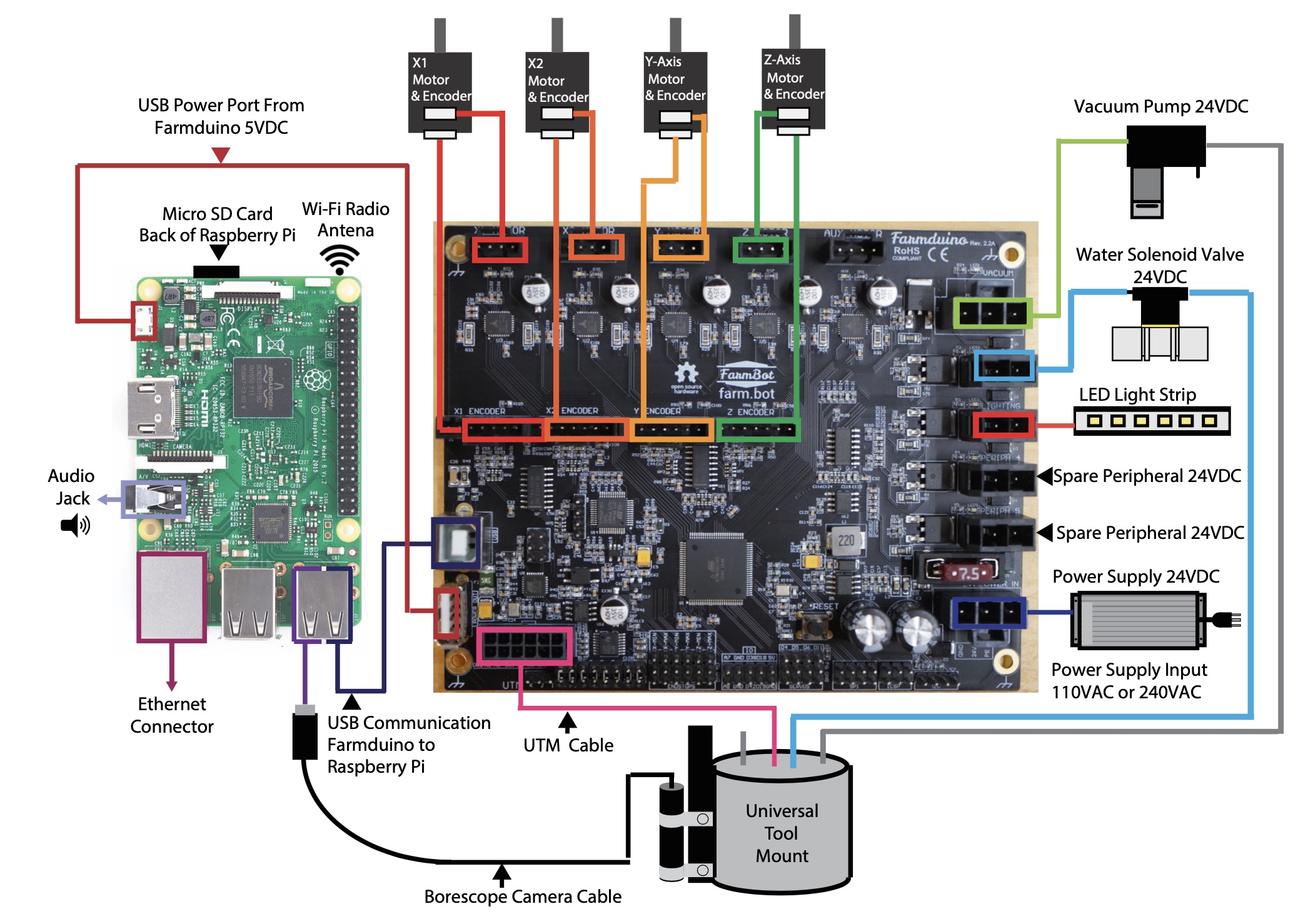
Meanwhile, the Raspberry Pi is the web-connected brain that keeps track of FarmBot’s plants, sequences, regimens, events, and settings. Additionally, the Raspberry Pi is responsible for taking photos with the USB camera, and monitoring and controlling the push buttons and LEDs on top of the electronics box via the Pi adapter board.
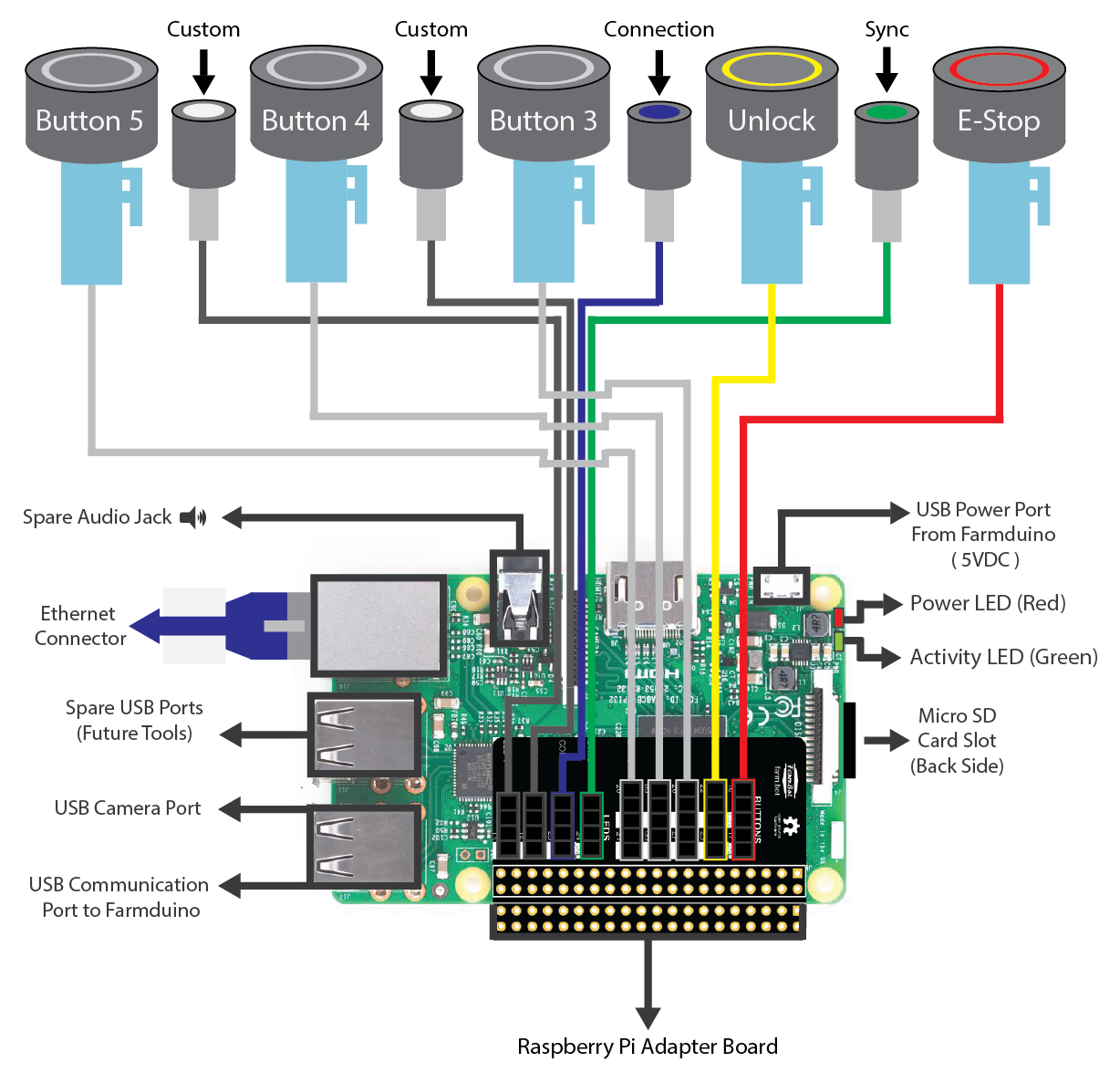
Step 1: Prep
The power supply should still be unplugged at this time.
Remove the black rubber supergland from the slot in the bottom of the electronics box.
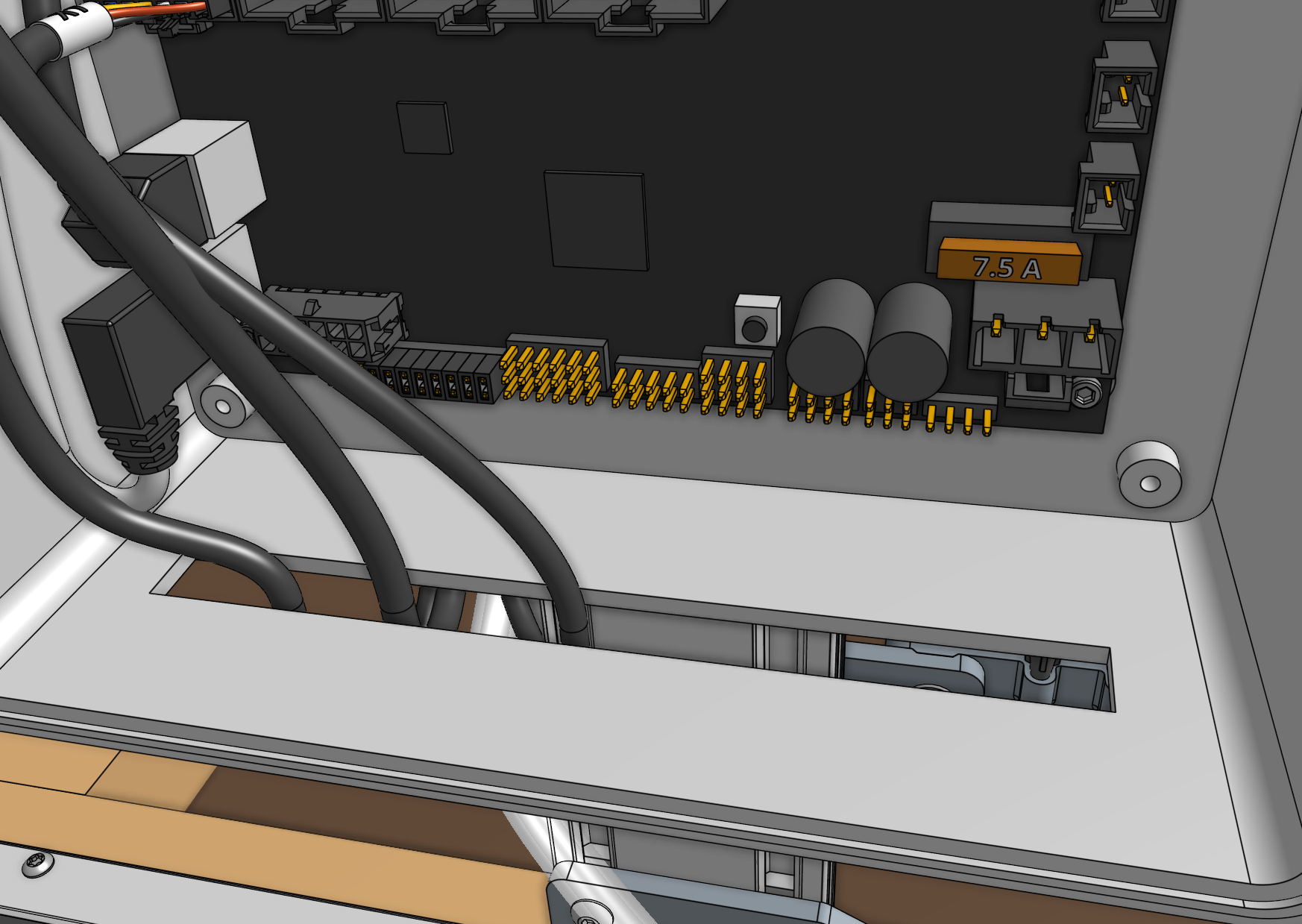
All cables go through the slot
When plugging in cables in the following steps, ensure that you pass every cable through the slot in the bottom of the electronics box. Once everything is connected to the electronics, you will organize all of the cables into the supergland, and then push the supergland back into the slot.
Step 2: Connect the peripherals
Connect the following cables to the Farmduino peripheral connectors:
- Y vacuum pump cable labelled
VACto the connector labelledVACUUM. - solenoid valve cable labelled
H2Oto the connector labelledWATER. - LED strip labelled
LEDto the connector labelledLIGHTING.
All connectors are keyed and will only fit in one direction. If you are having trouble inserting a connector, do not force it. Instead, double check that you are inserting it in the correct orientation.
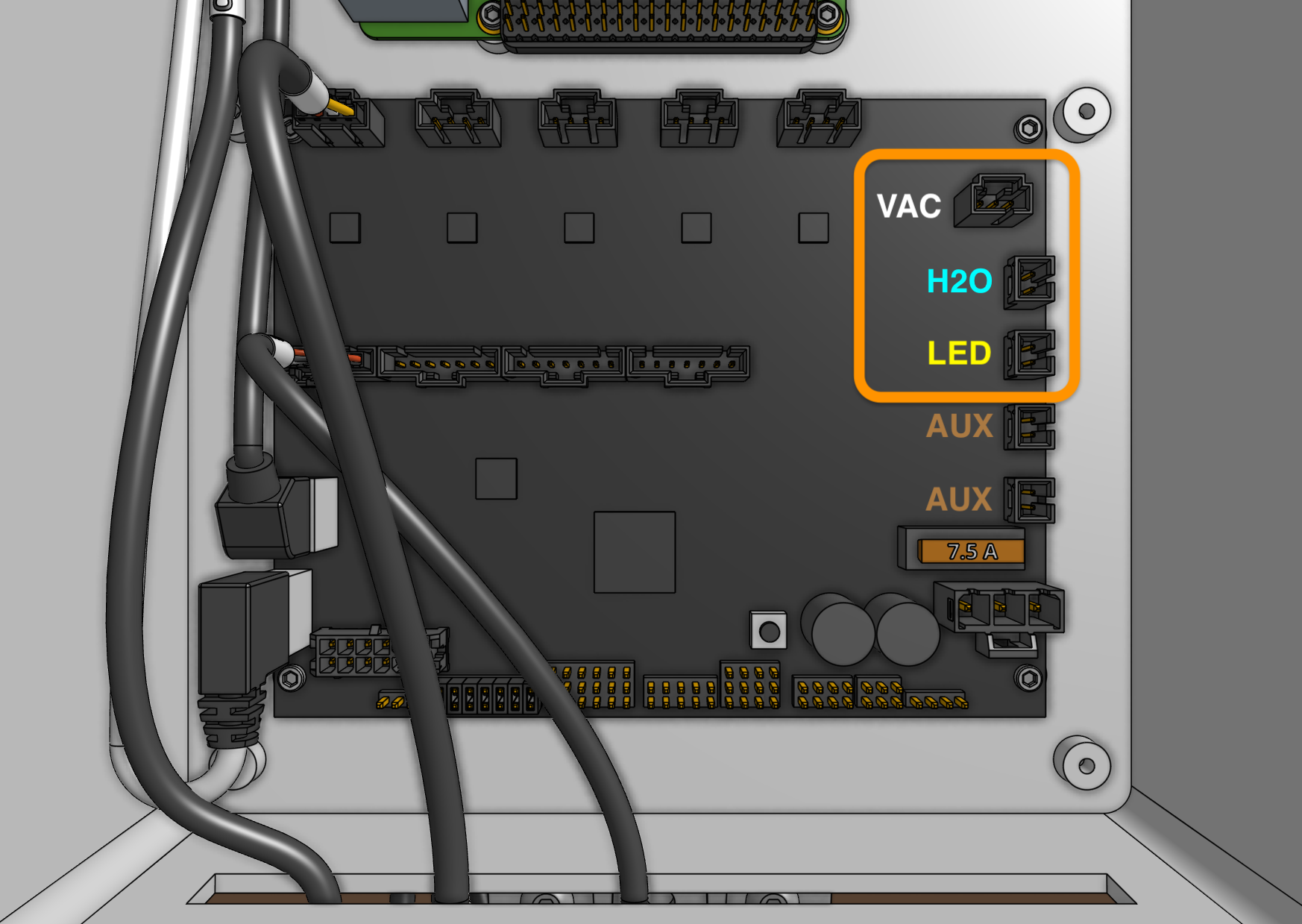
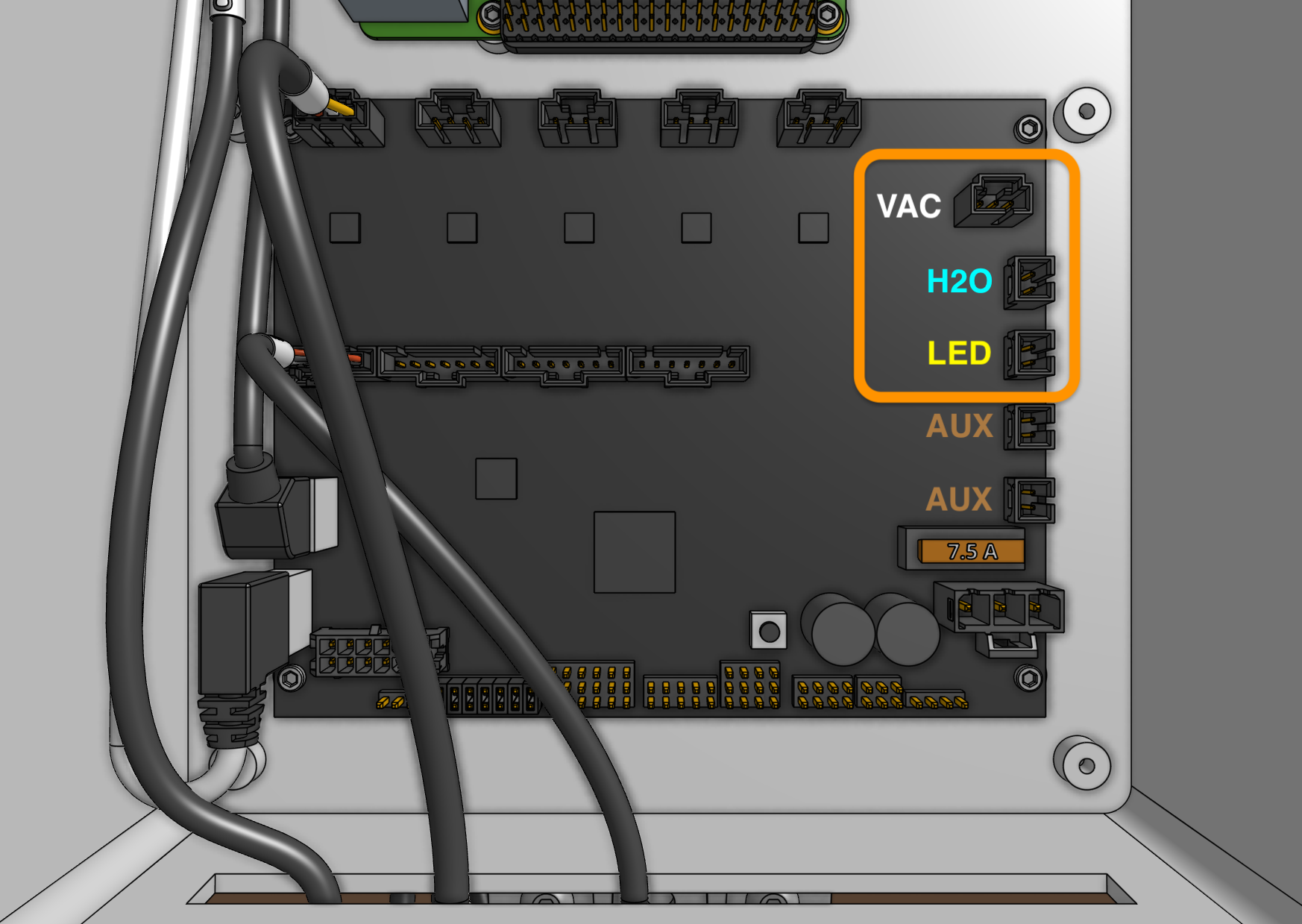
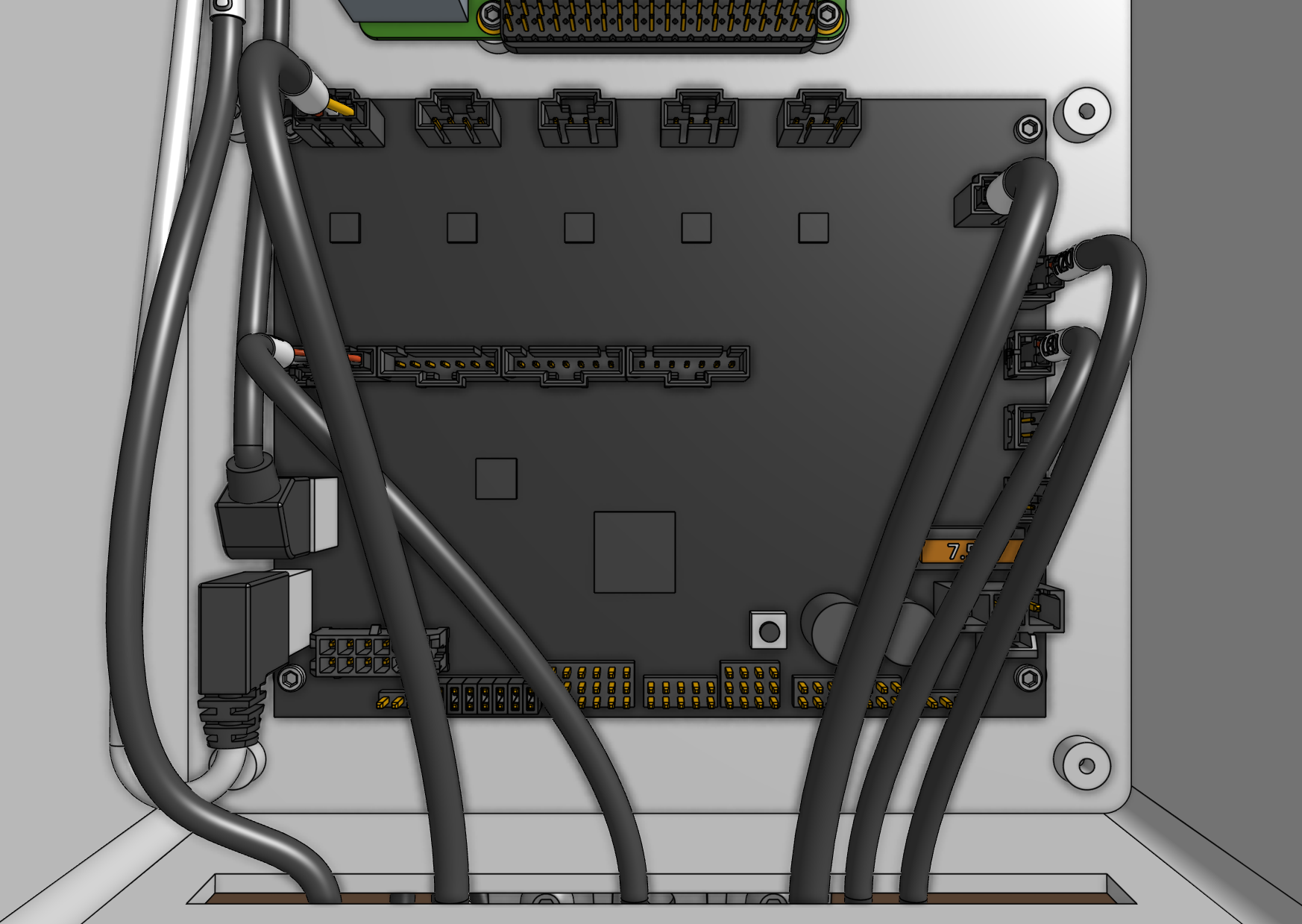
Step 3: Plug in the stepper motors and rotary encoders
Plug in the X2, Y, and Z motor cables and encoder cables to the Farmduino.
The X1 cables will already be connected.
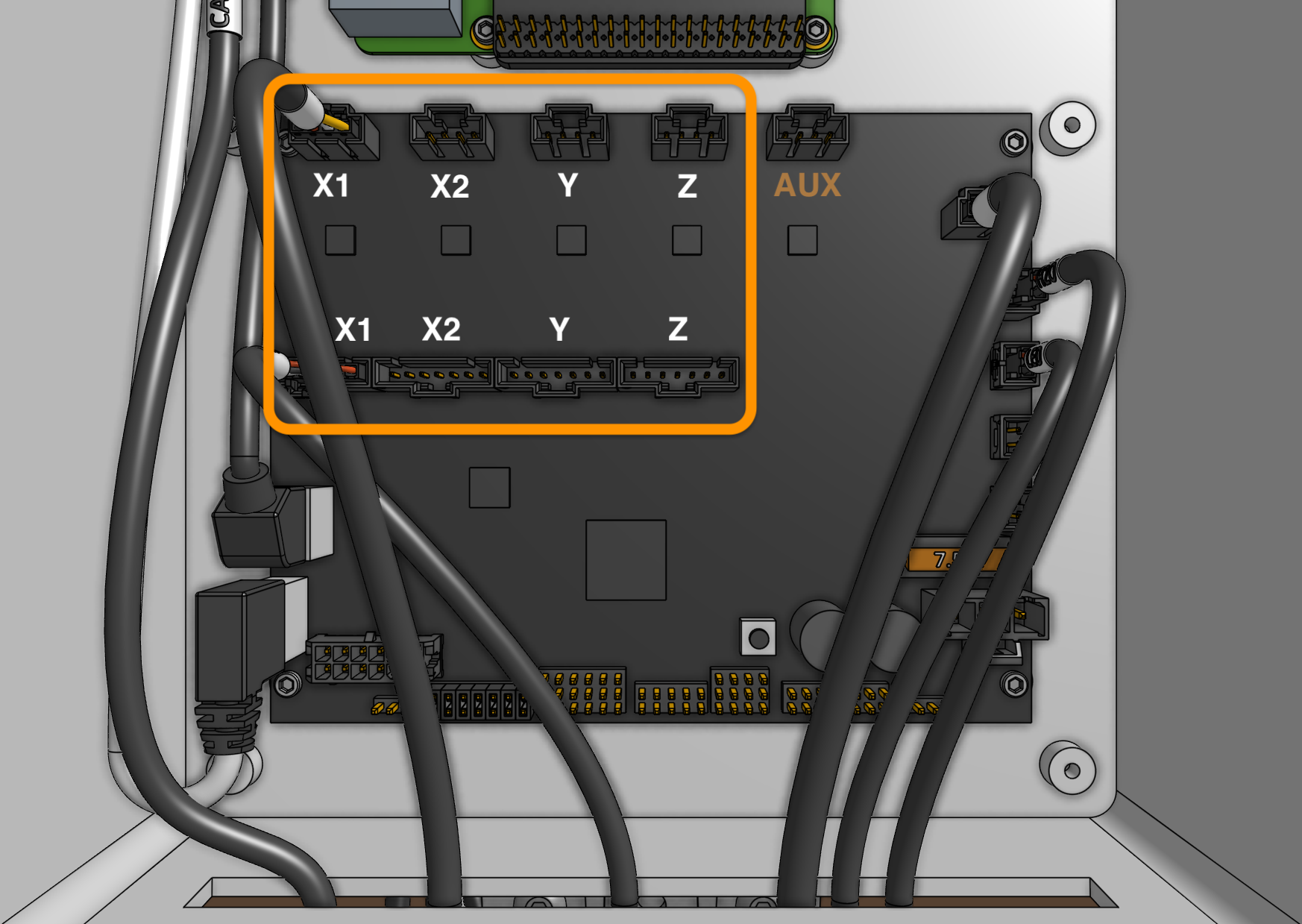
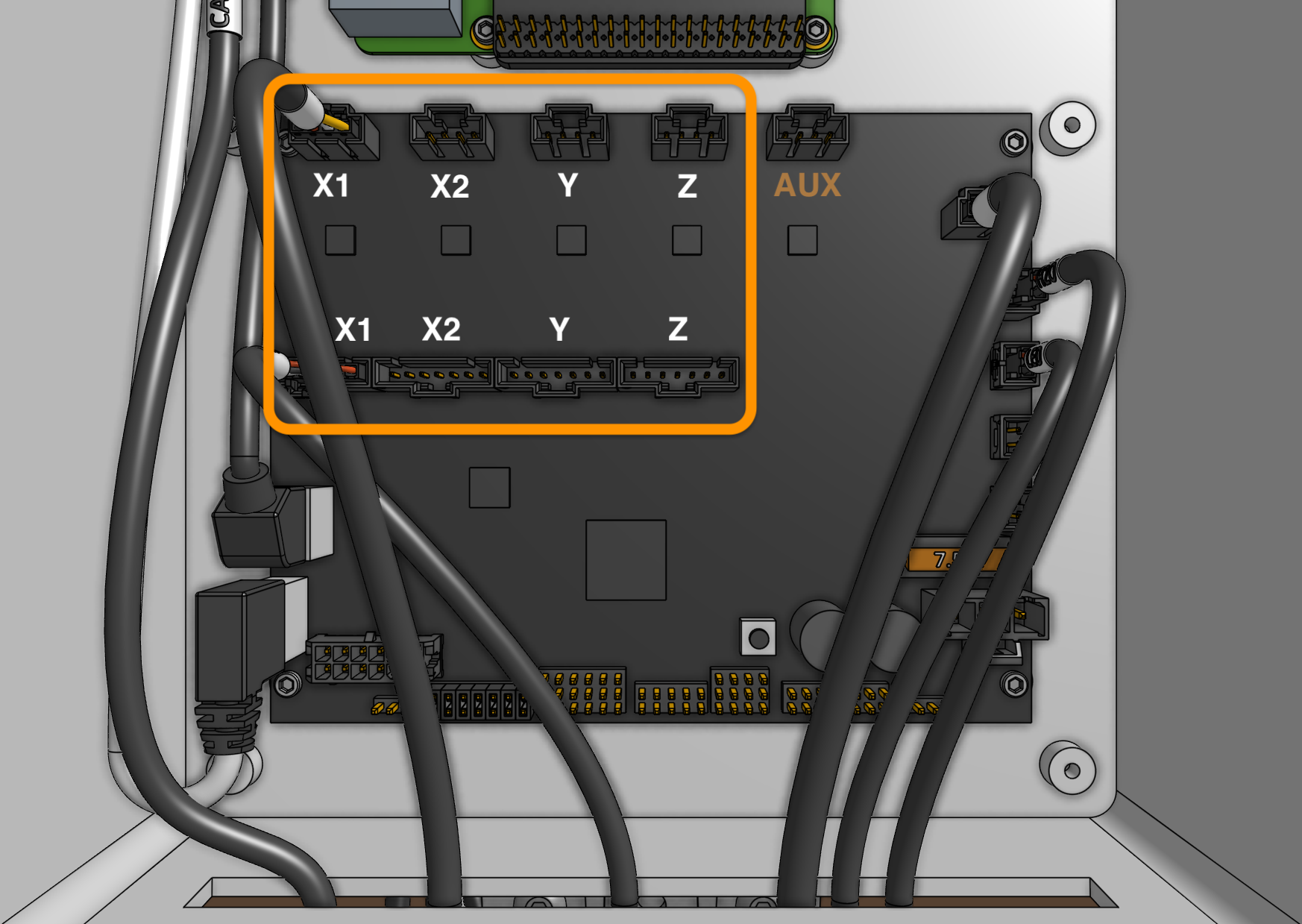
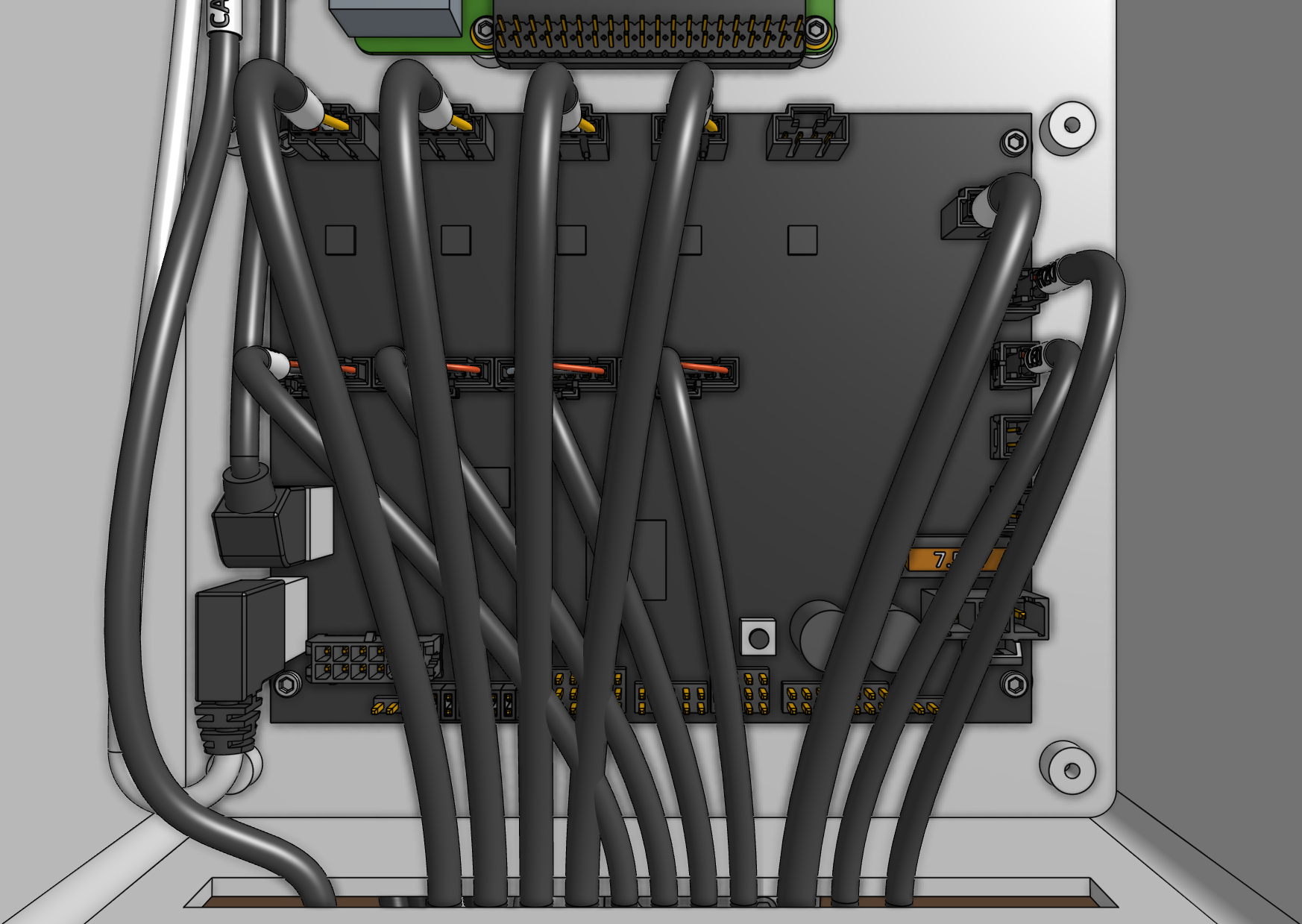
Need to remove a cable?
Each connector has a locking tab which must be pressed in before a cable can be removed from the Farmduino. Be delicate when removing cables, as excessive force could damage the Farmduino.
We recommend slightly pushing the connector away from the locking tab (while you are pressing the locking tab in) to facilitate the tab and connector coming free.
Step 4: Plug in the camera
Plug the camera cable into the Raspberry Pi. The exact USB port chosen does not matter.
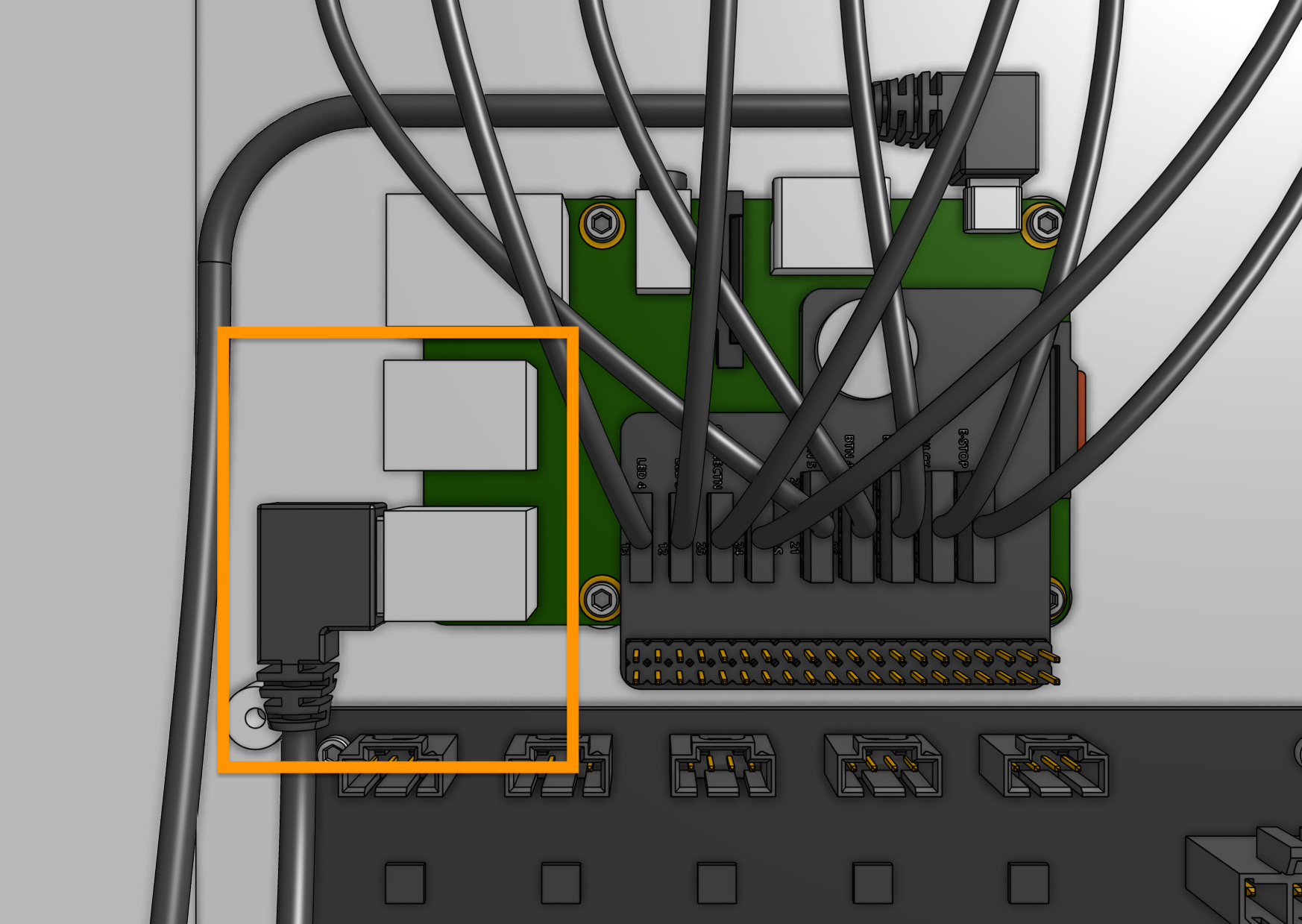
Step 5: Plug in the UTM cable
Plug in the UTM cable to the Farmduino.
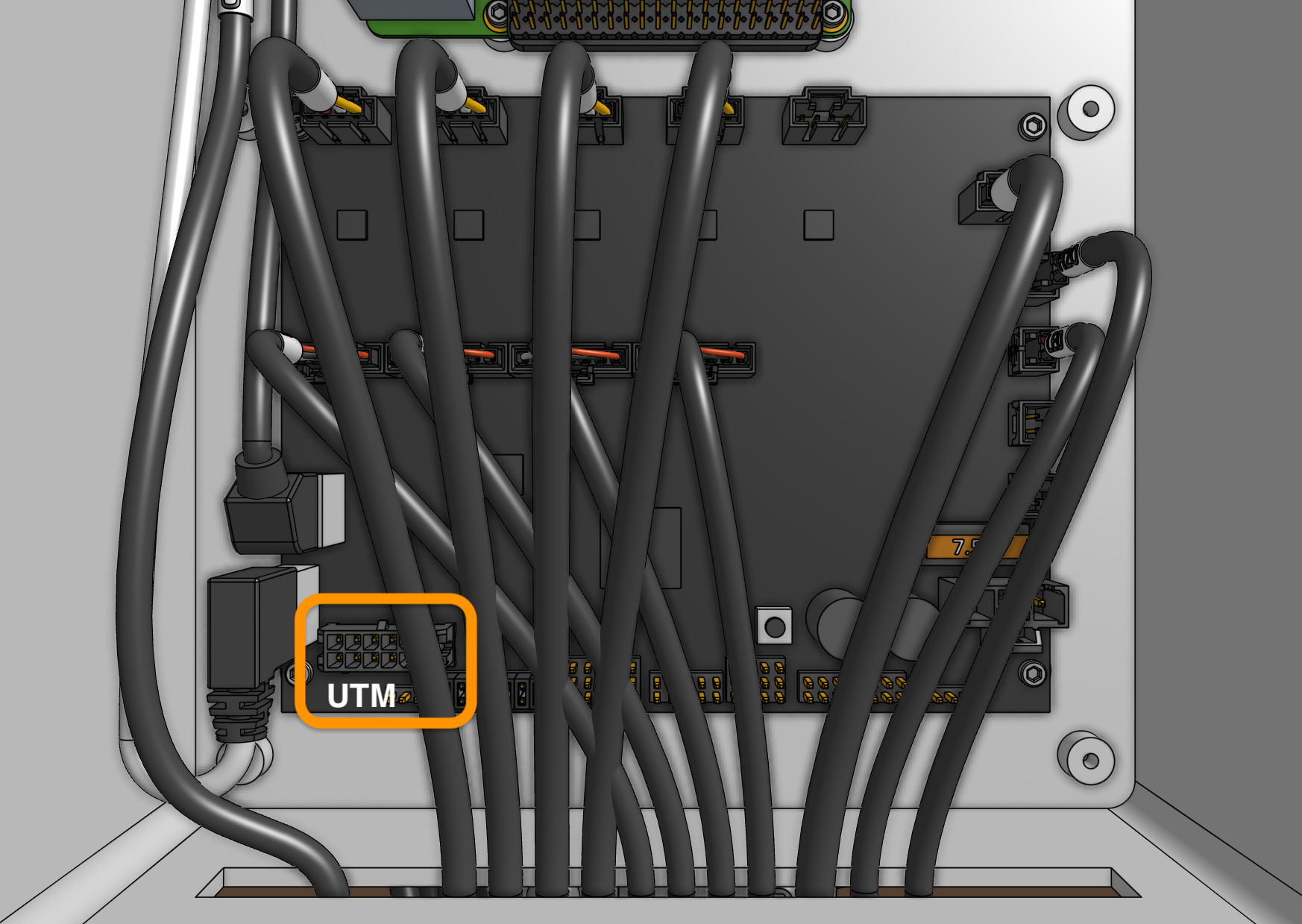
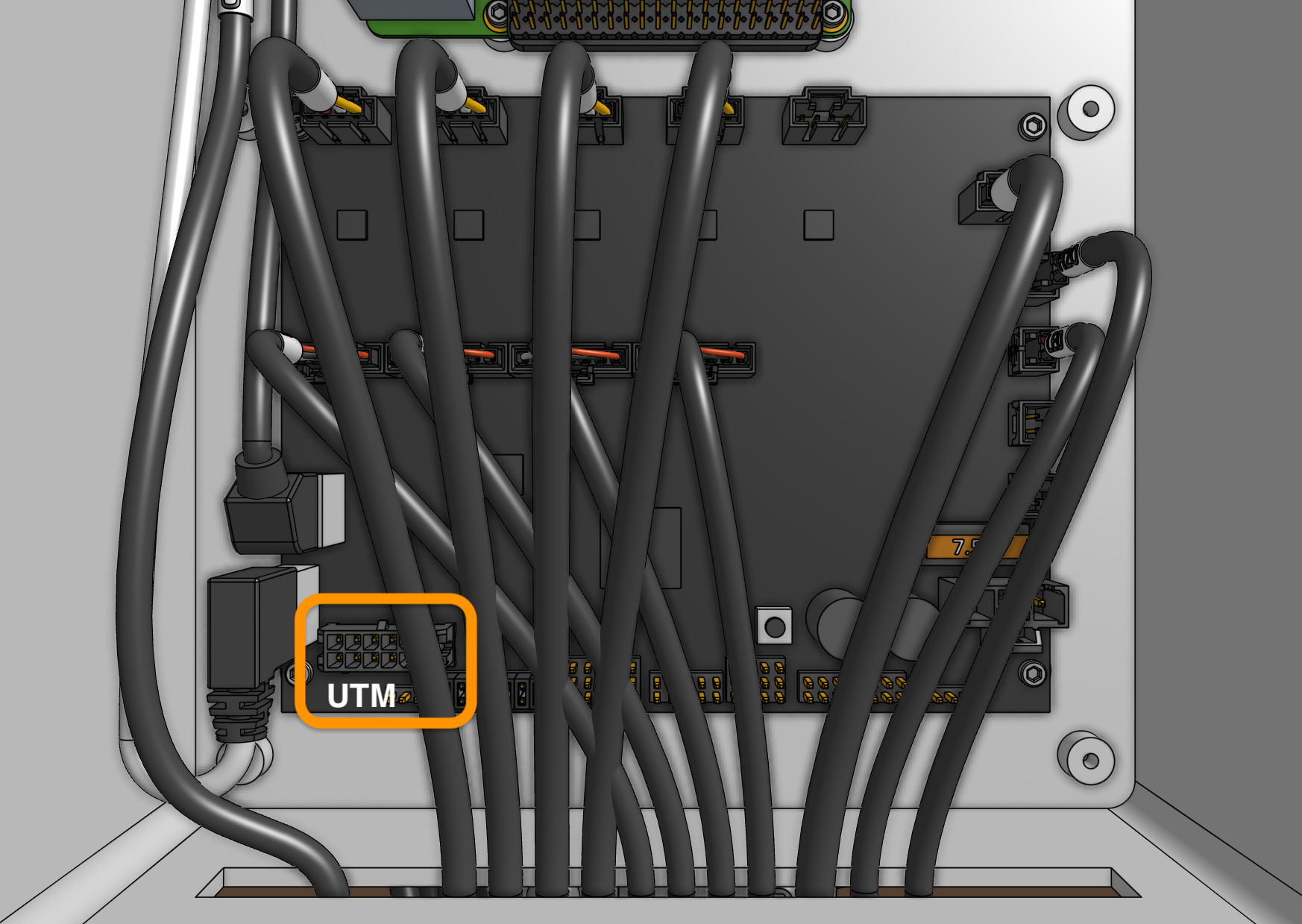
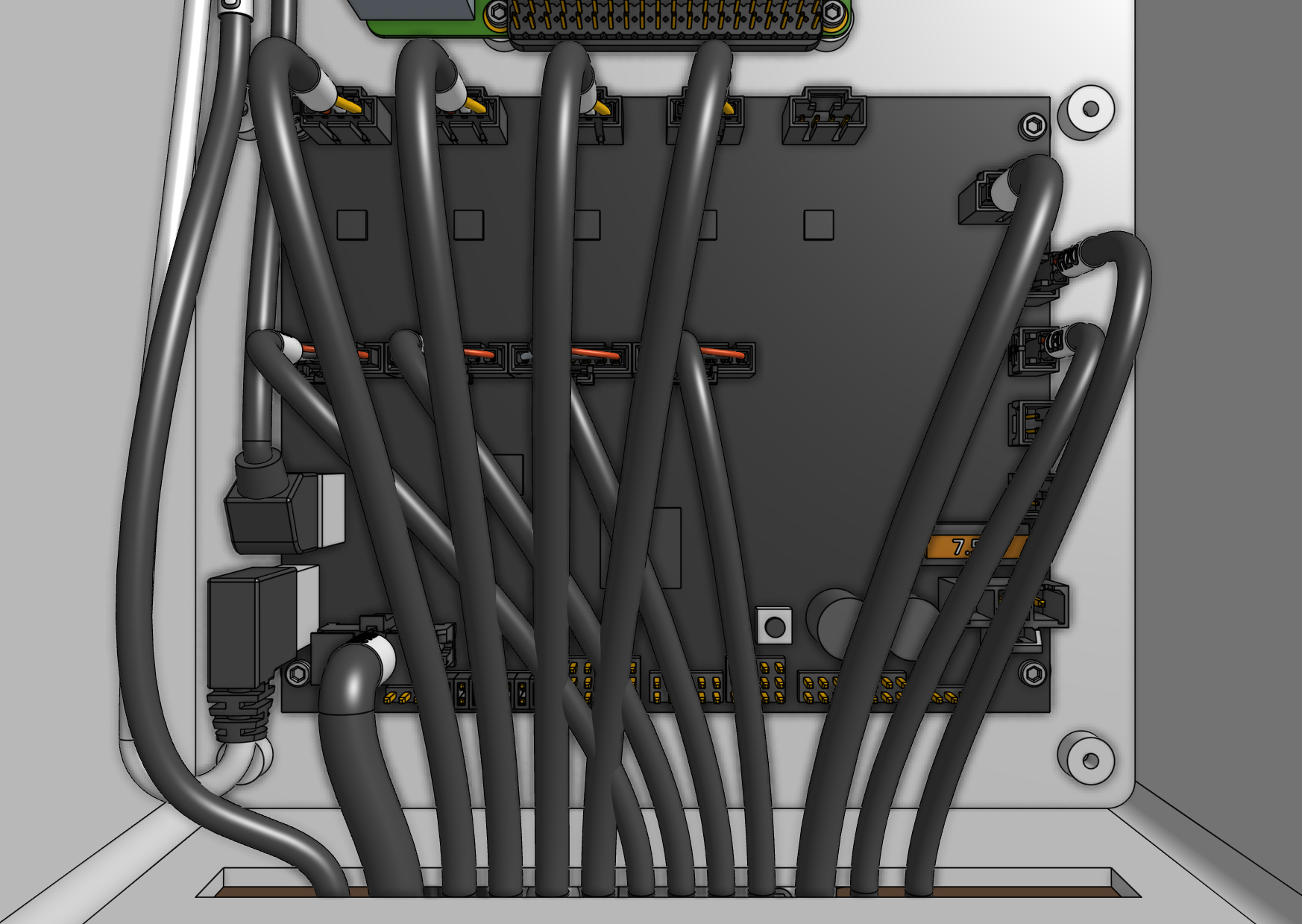
Step 6: Plug the power supply into the Farmduino
Connect the power supply cableto the Farmduino’s power input.
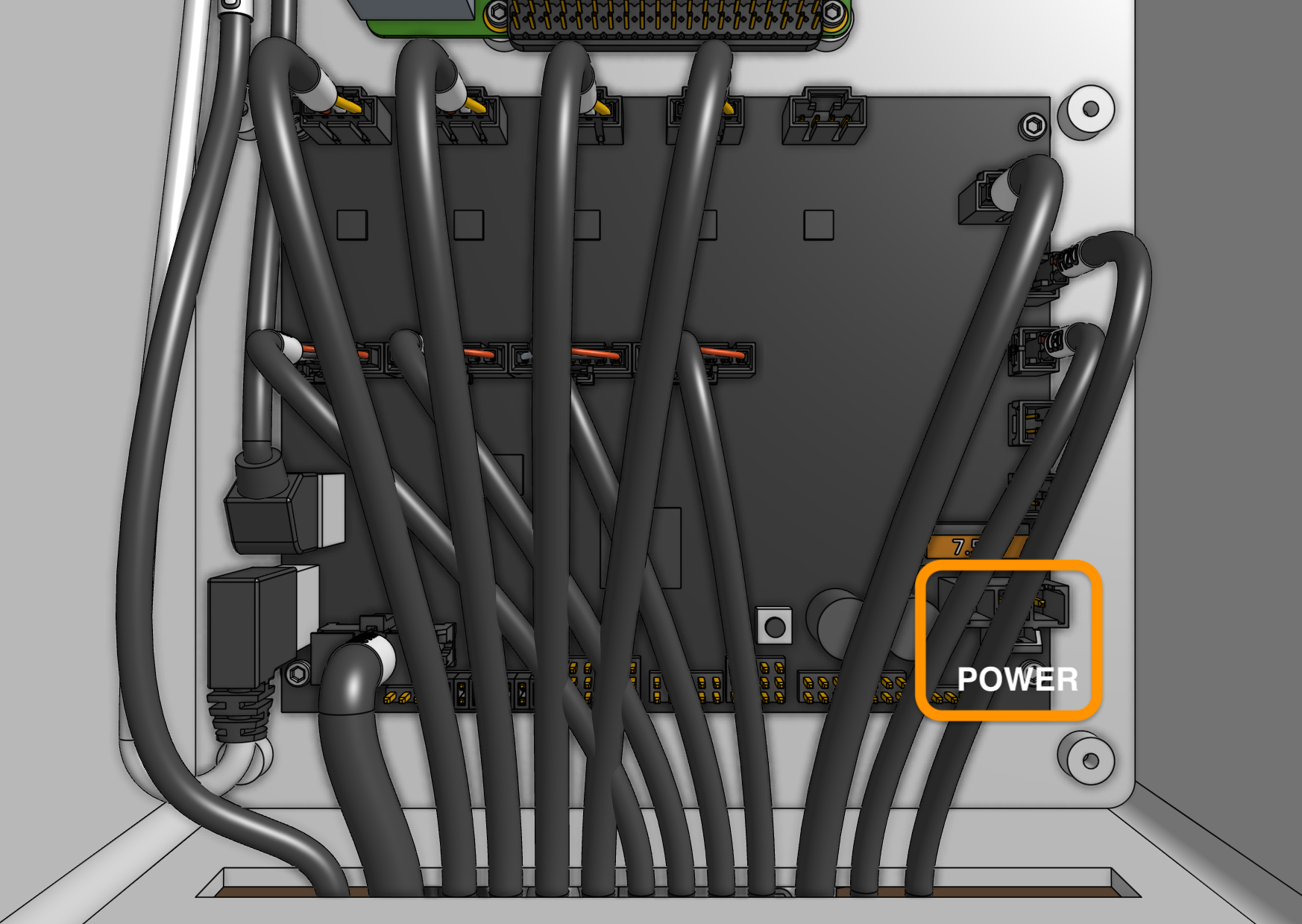
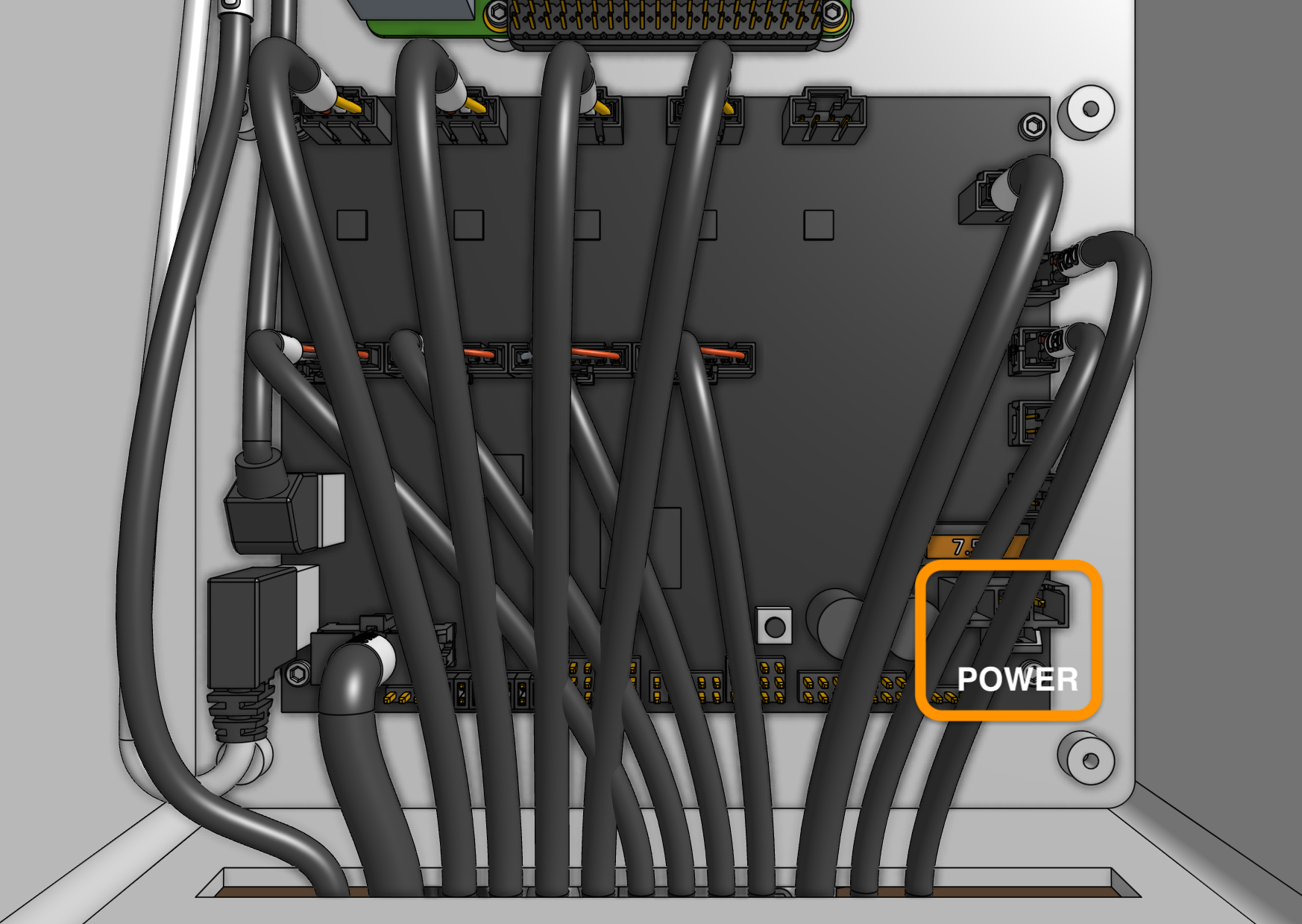
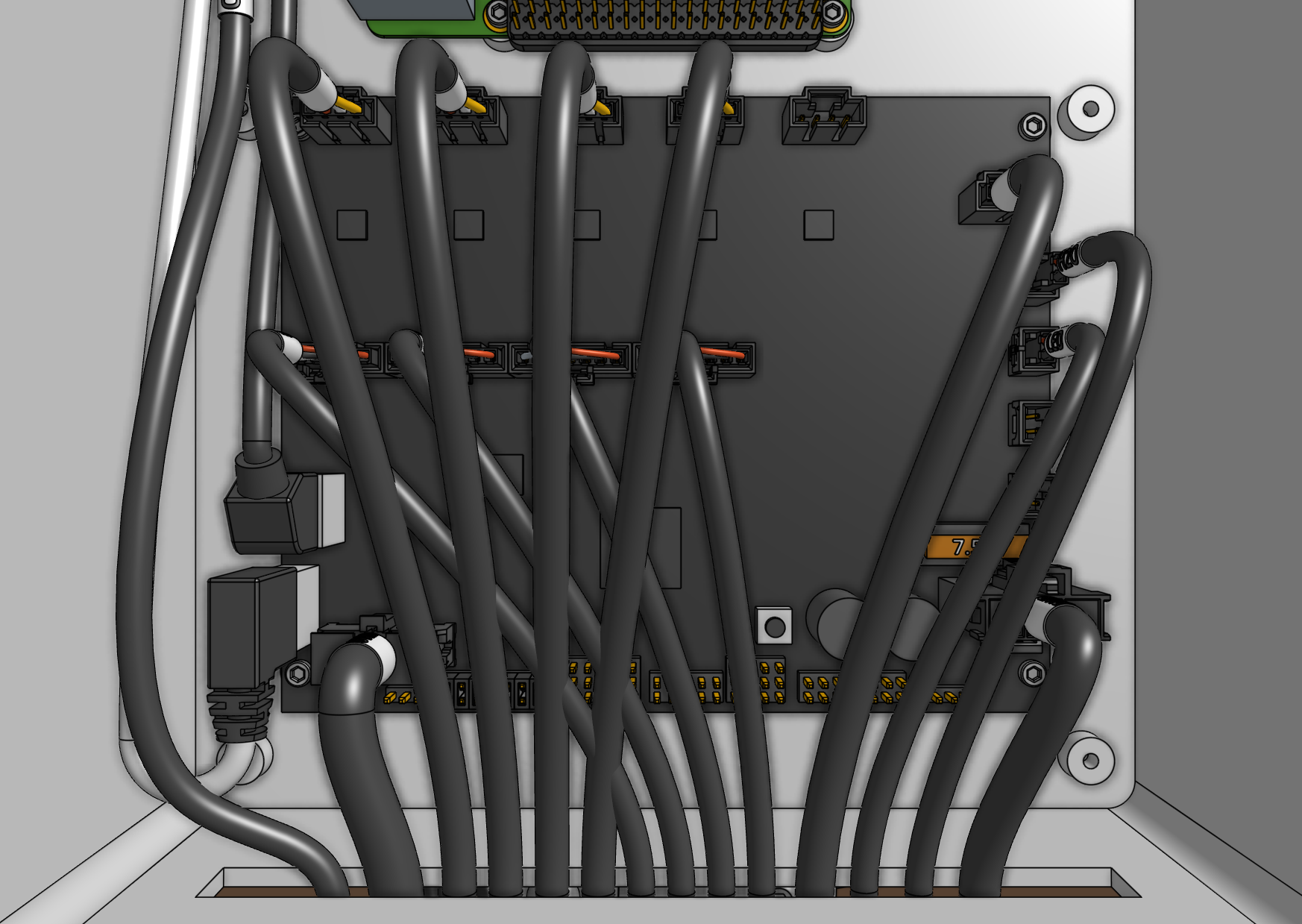
Step 7: Insert the supergland
Insert one half of the supergland into the slot in the bottom of the electronics box. The left-most hole in the supergland should be small (it is for the camera) while the right-most hole should be medium-sized (it is for the power supply).
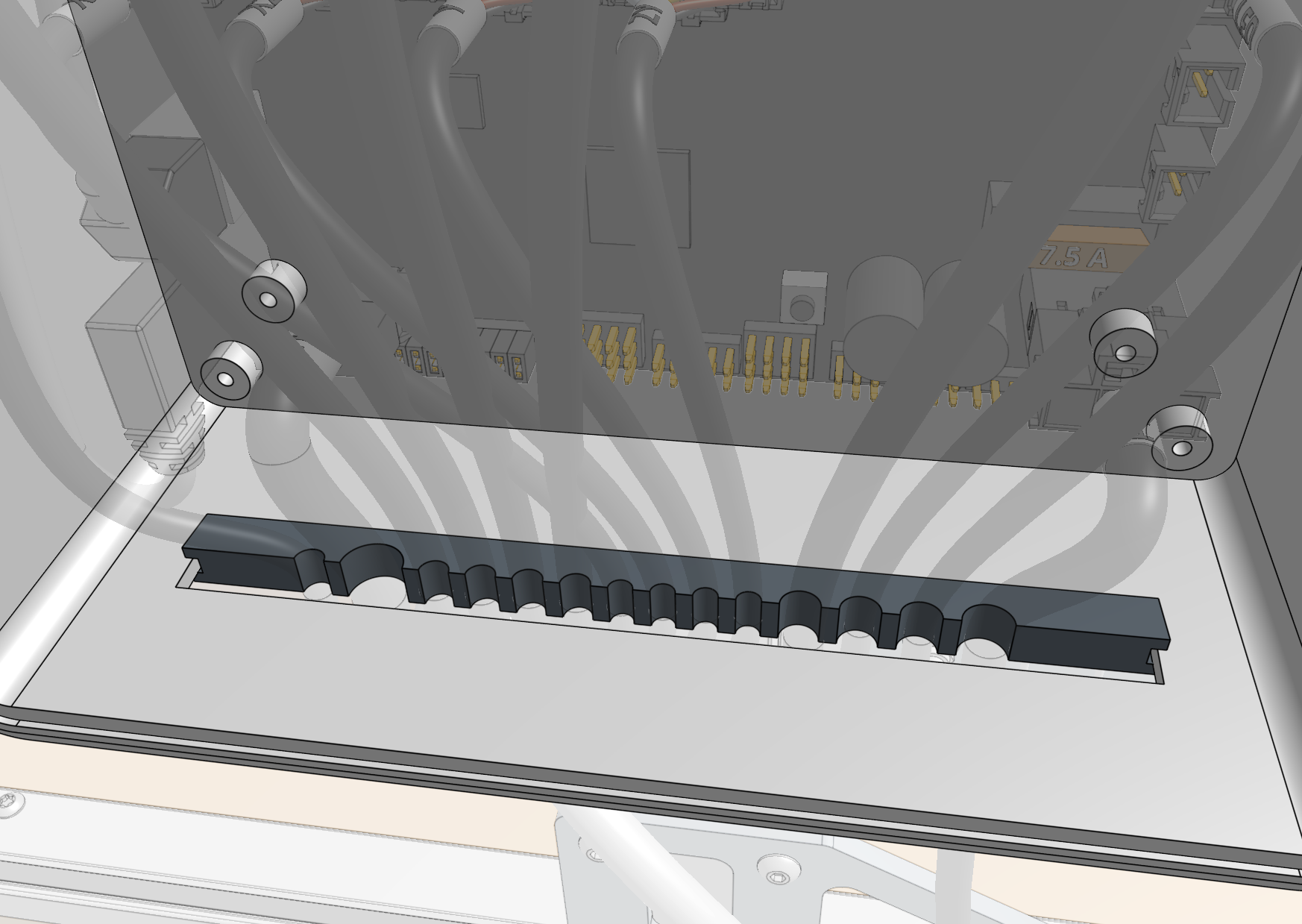
Organize and position the cables into the supergland. From left to right, the cables should be: camera, UTM, motors, encoders, peripherals, power supply.
Once the cables are all inserted into the first supergland half, gently insert the second half of the supergland into the slot in the electronics box. Ensure that the flanges of both supergland halves are on either side of the electronics box wall.
Be gentle
Pulling cables too aggressively away from the electronics box can cause damage.
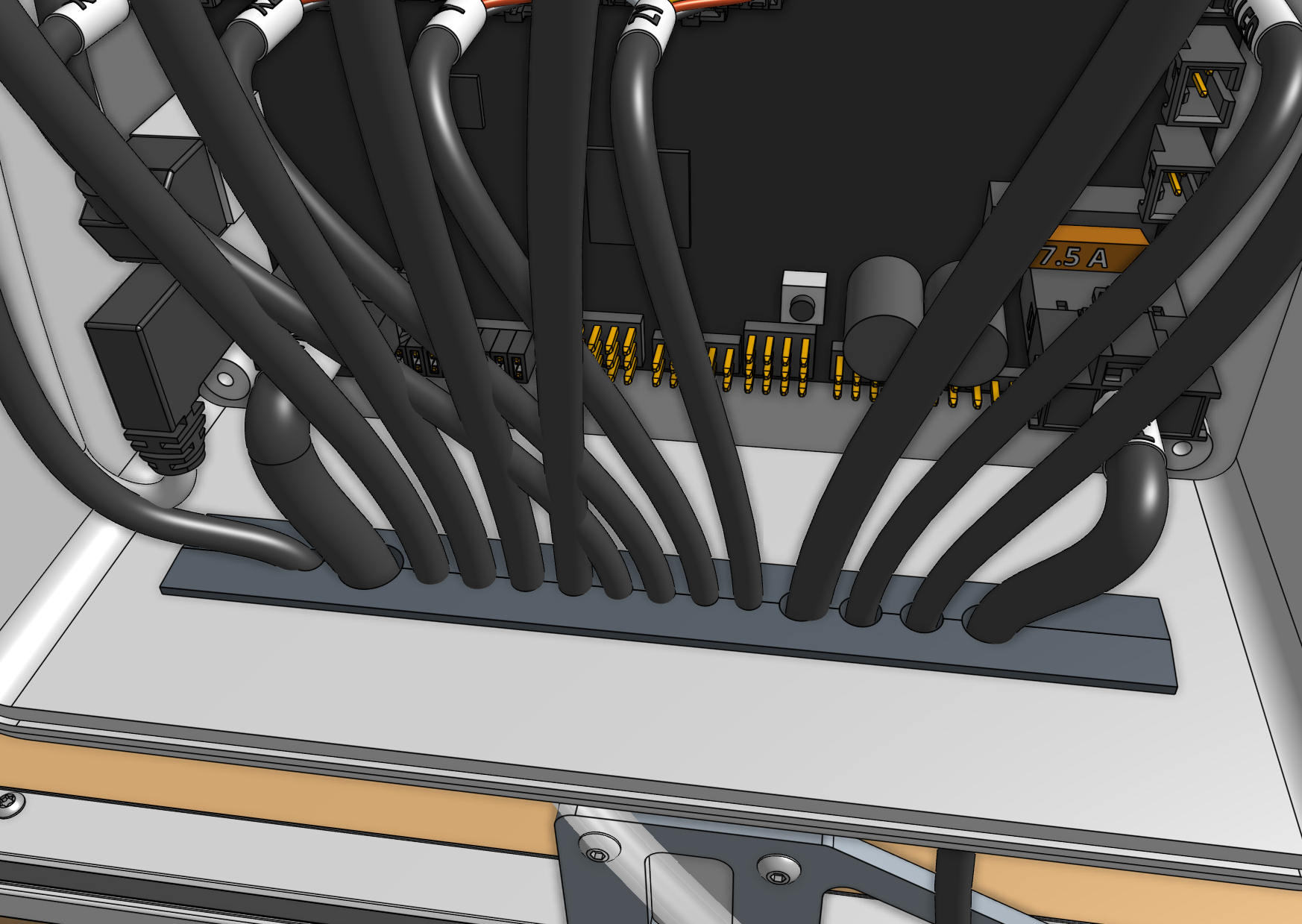
Step 8: Install FarmBot OS
Follow these instructions on the software documentation hub to install FarmBot OS onto the micro SD card.
The micro SD card will be located in the Raspberry Pi. When installing FarmBot OS, you may need to use the micro SD card adapter located in the clear plastic storage case.
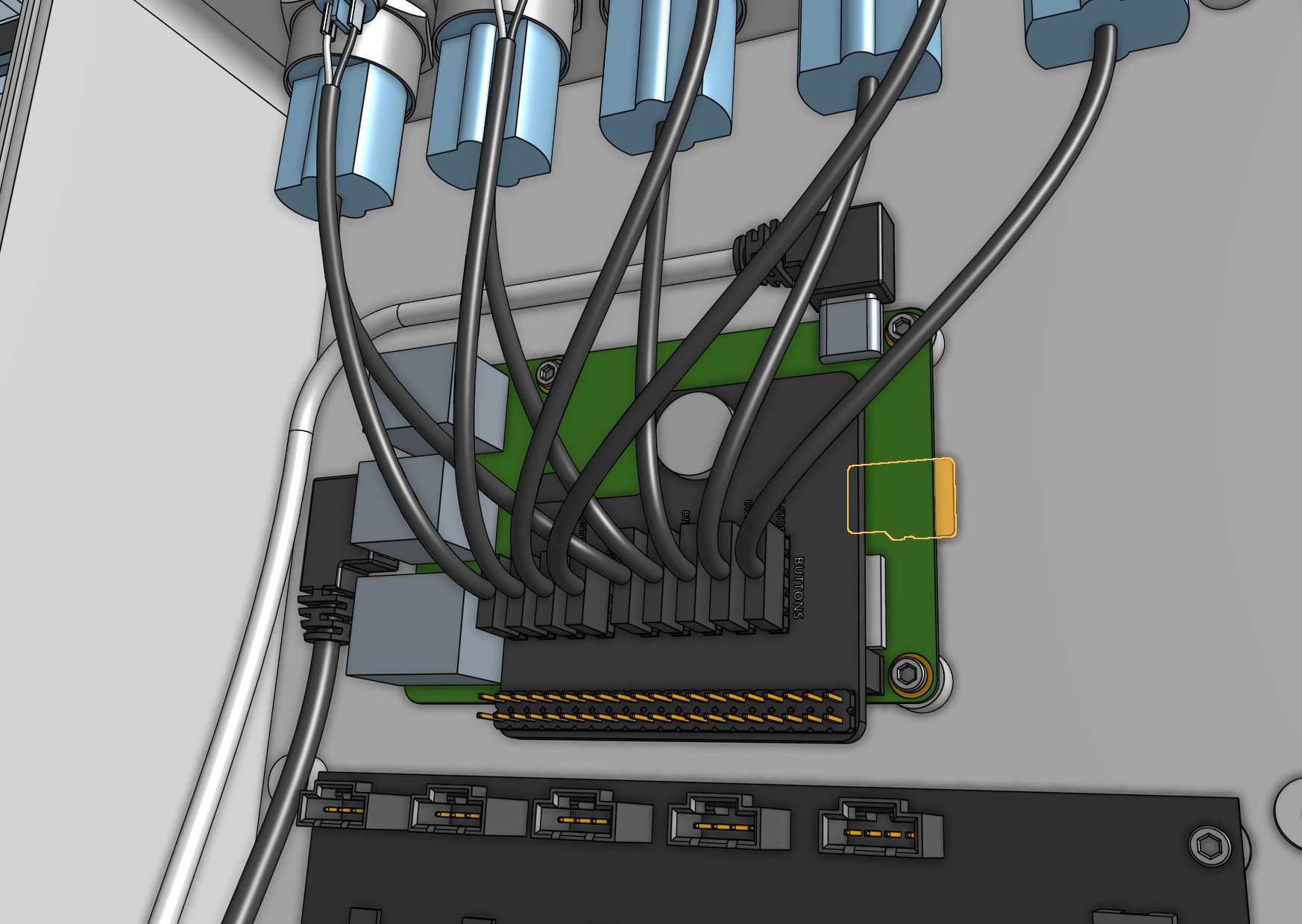
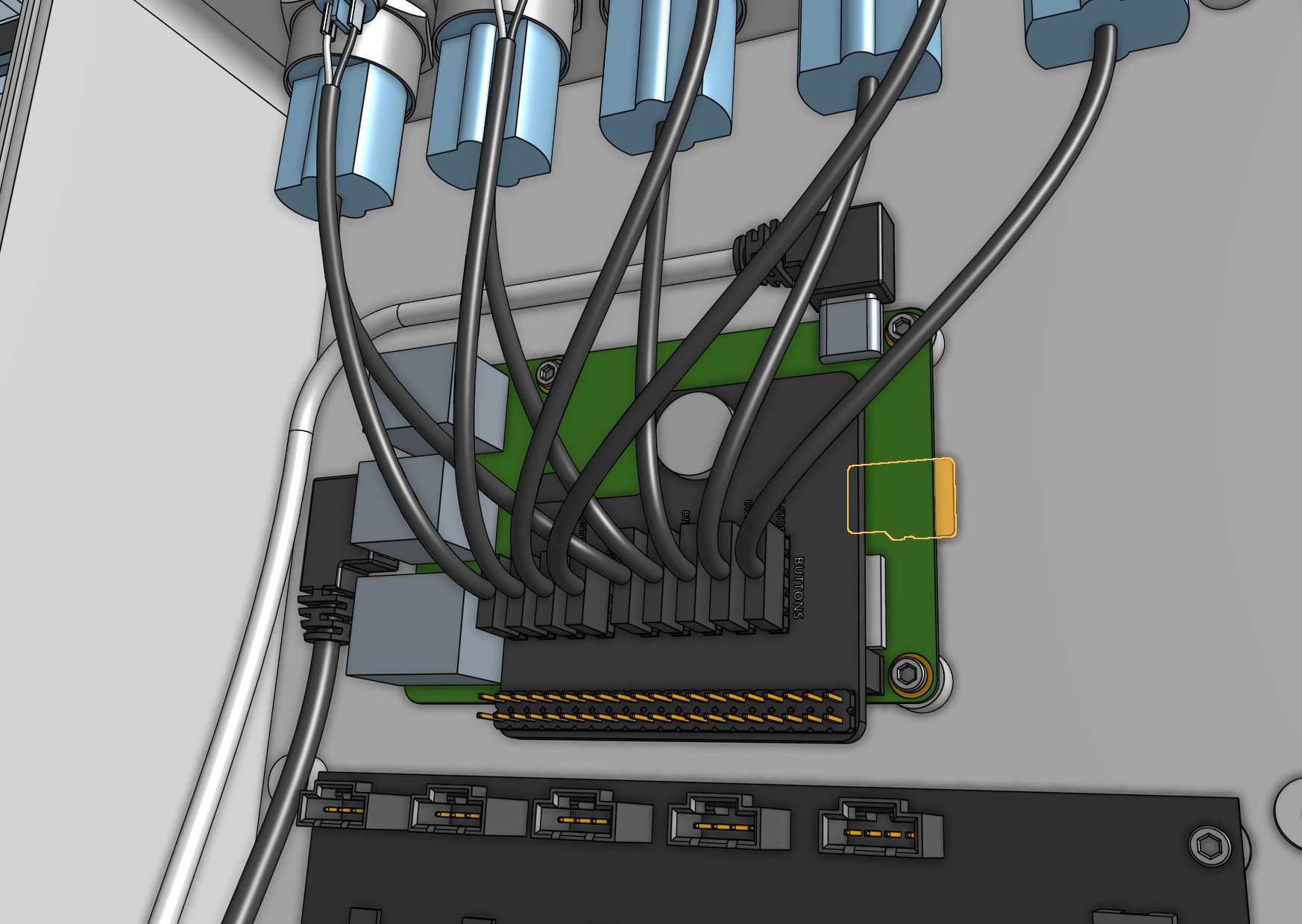

Step 9: Equalize the gantry
An equalized gantry is one that is exactly perpendicular to the tracks. If the gantry is not equalized, it can cause creaking, extra wear on the V-wheels, and stalling when FarmBot moves along the tracks.
To equalize the gantry, first ensure that the x-axis motors are unpowered. For first time installation this will always be the case. Then gently push or pull on the gantry from the middle of the gantry main beam such that it moves slowly along the tracks about 30cm. This process will remove any torque on the gantry, and ensure it is not crooked.
If you were equalizing the gantry as part of routine maintenance, remember to after equalization. Otherwise, proceed with the software portion of the setup.
Step 10: Mount the power supply
Mount the power supply to your supporting infrastructure using four wood screws.
The power supply is IP67 rated, so it can withstand rain and the elements.

Step 11: Plug in the power supply
Connect the power supply cable to the power supply output.
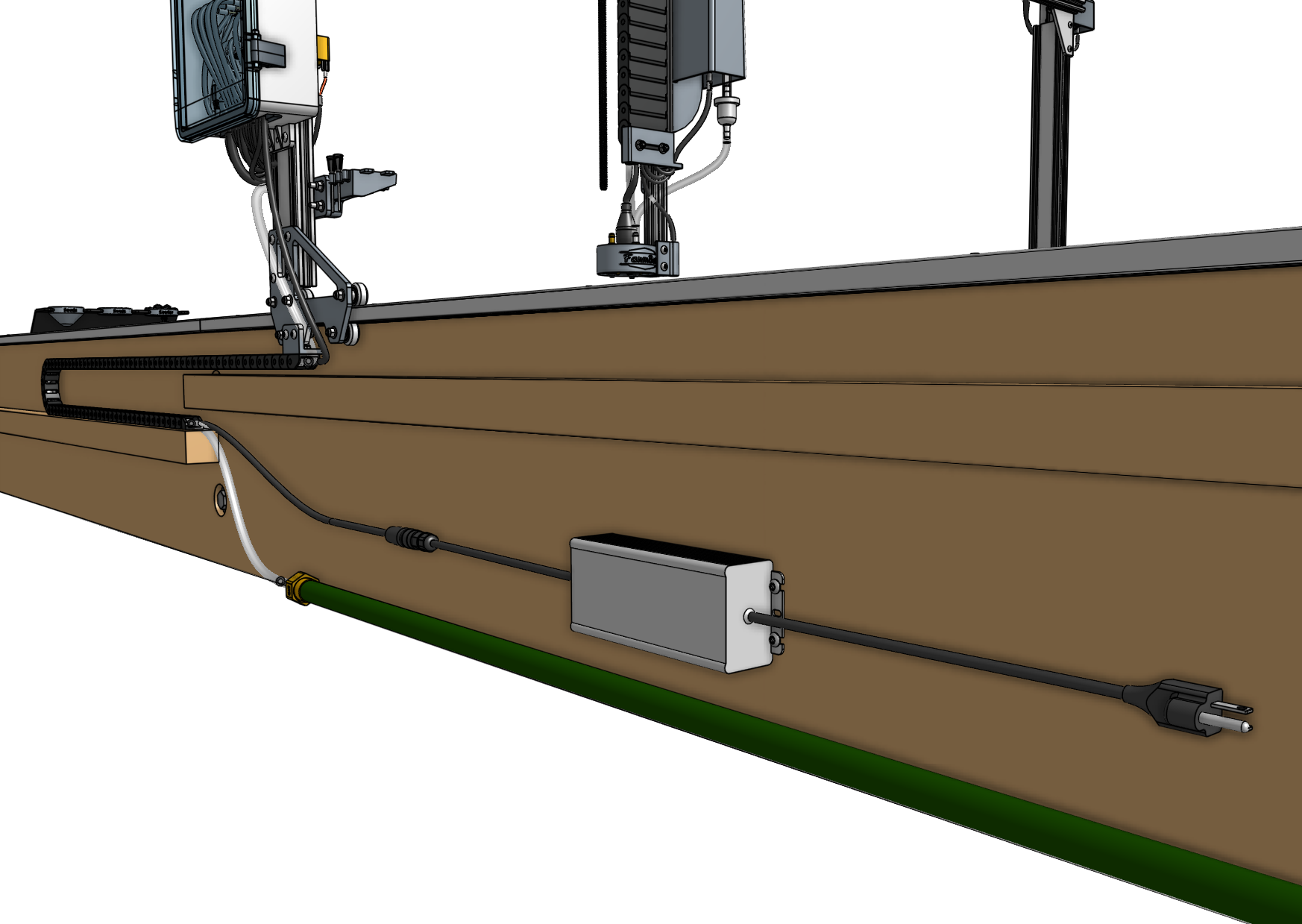
Before plugging into an outlet...
Note that once you plug in the power supply to an outlet or extension cord, your system will be powered. When powered, do not add, remove, or change any motor cables, peripheral cables, etc, or you risk damaging the electronics and/or being electrically shocked.
If you need to make any changes, first unplug the power supply from the wall.
If everything looks good, and you understand the precautions needed around powered electronics, go ahead and plug the power supply into a GFCI outlet.
If an appropriate outlet is not close enough to plug in directly, use an extension cord and the provided power cord protector.
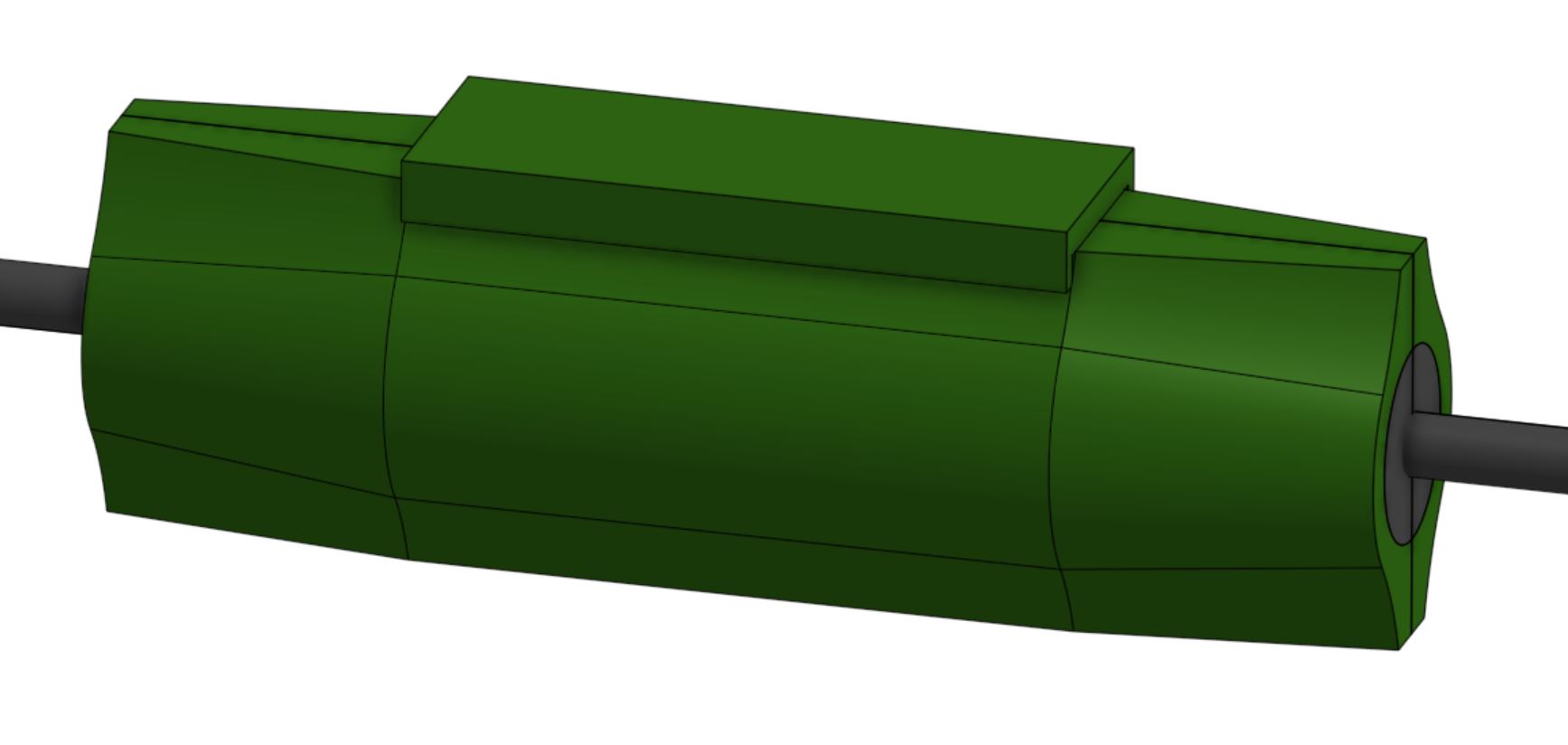
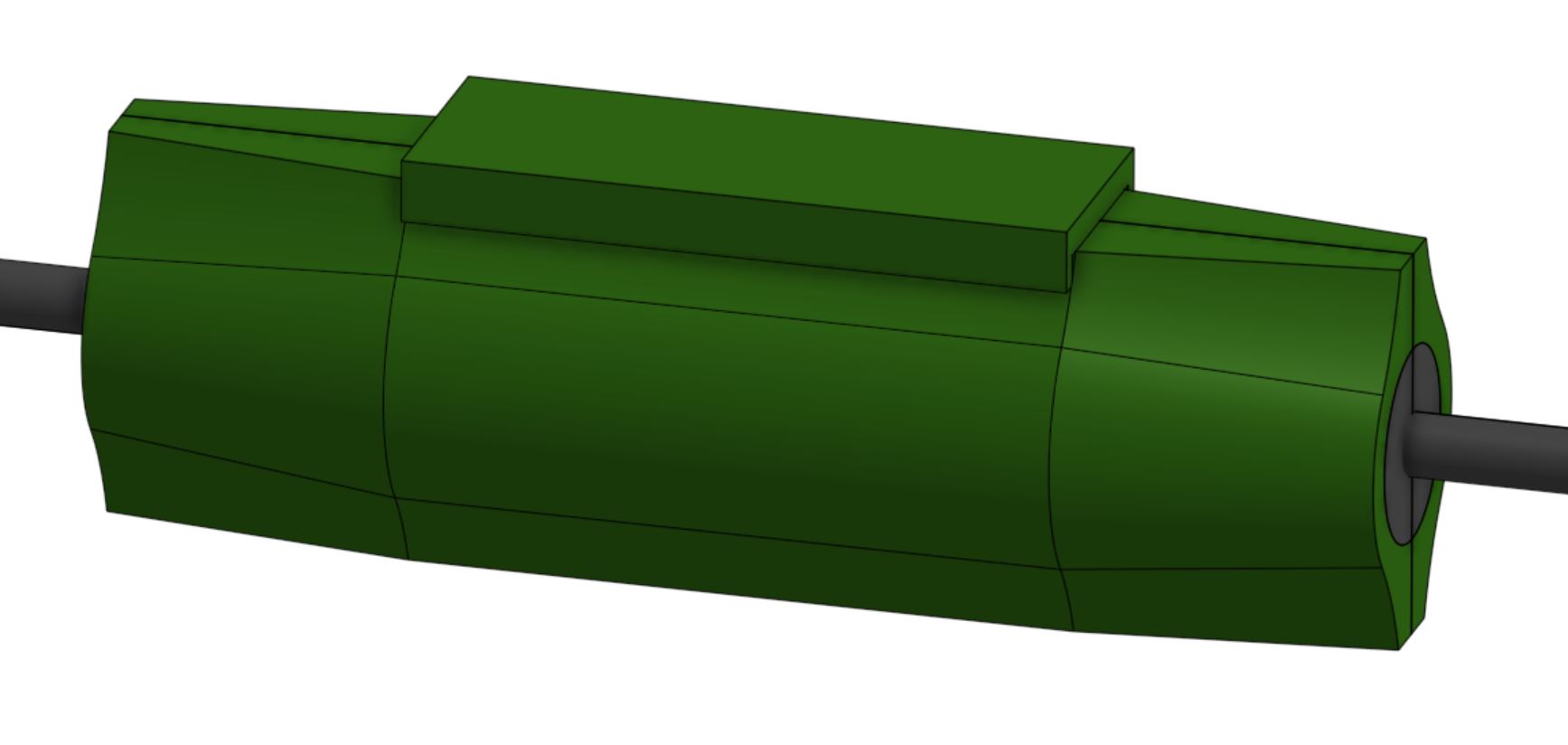

If all has gone well, the Raspberry Pi and Farmduino should boot up and you should see blinking lights!
If anything seems wrong, immediately unplug the power supply from the wall and contact us at contact@farm.bot.